step-by-step: add a chatbot to Squarespace site
Add the Chatbot to your Squarespace site in a few simple steps.
note: You can find your VirtualSpirits Chatbot HTML code in the control panel under 'add to website'.1. Log in to Squarespace account.
2. In the left column, click on "Settings", then click on "Advanced".
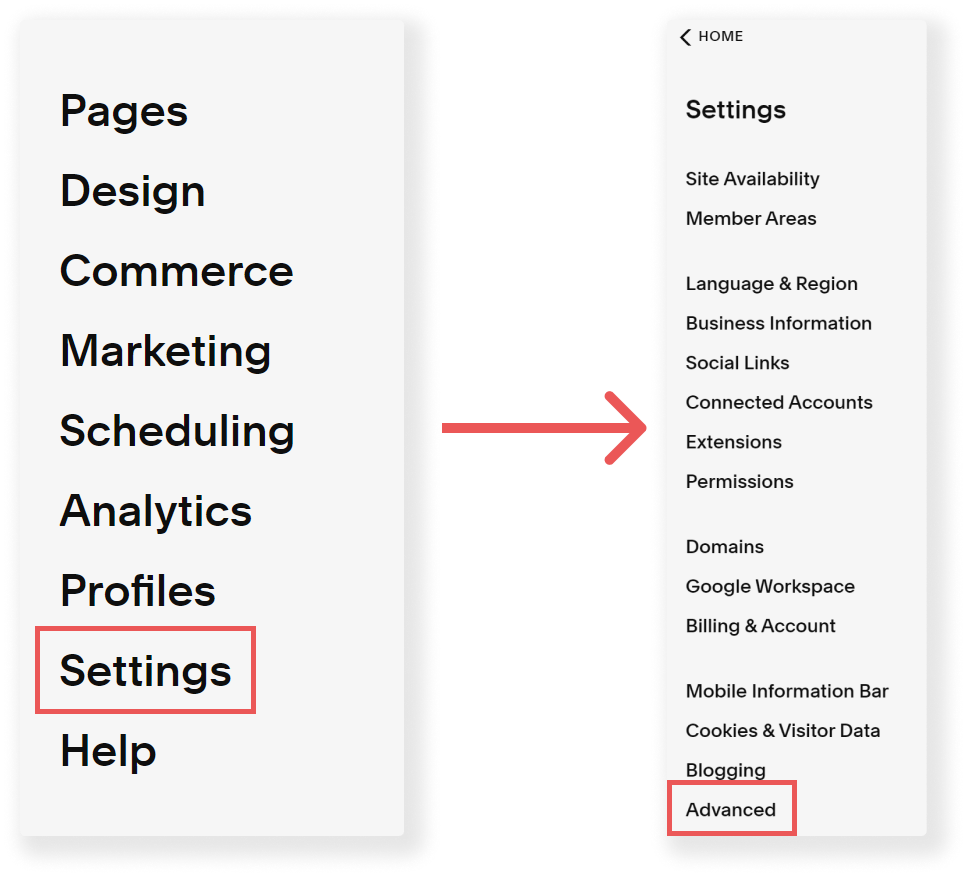
3. On the Advanced menu select "Code Injection".
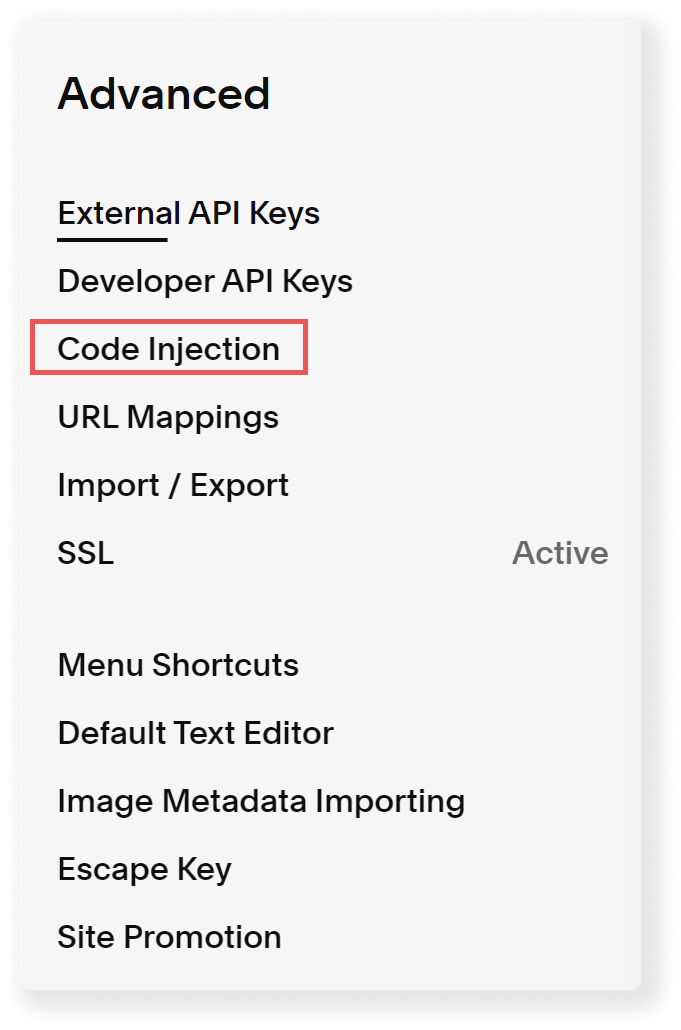
4. Simply paste your Chatbot HTML code in the
footer.
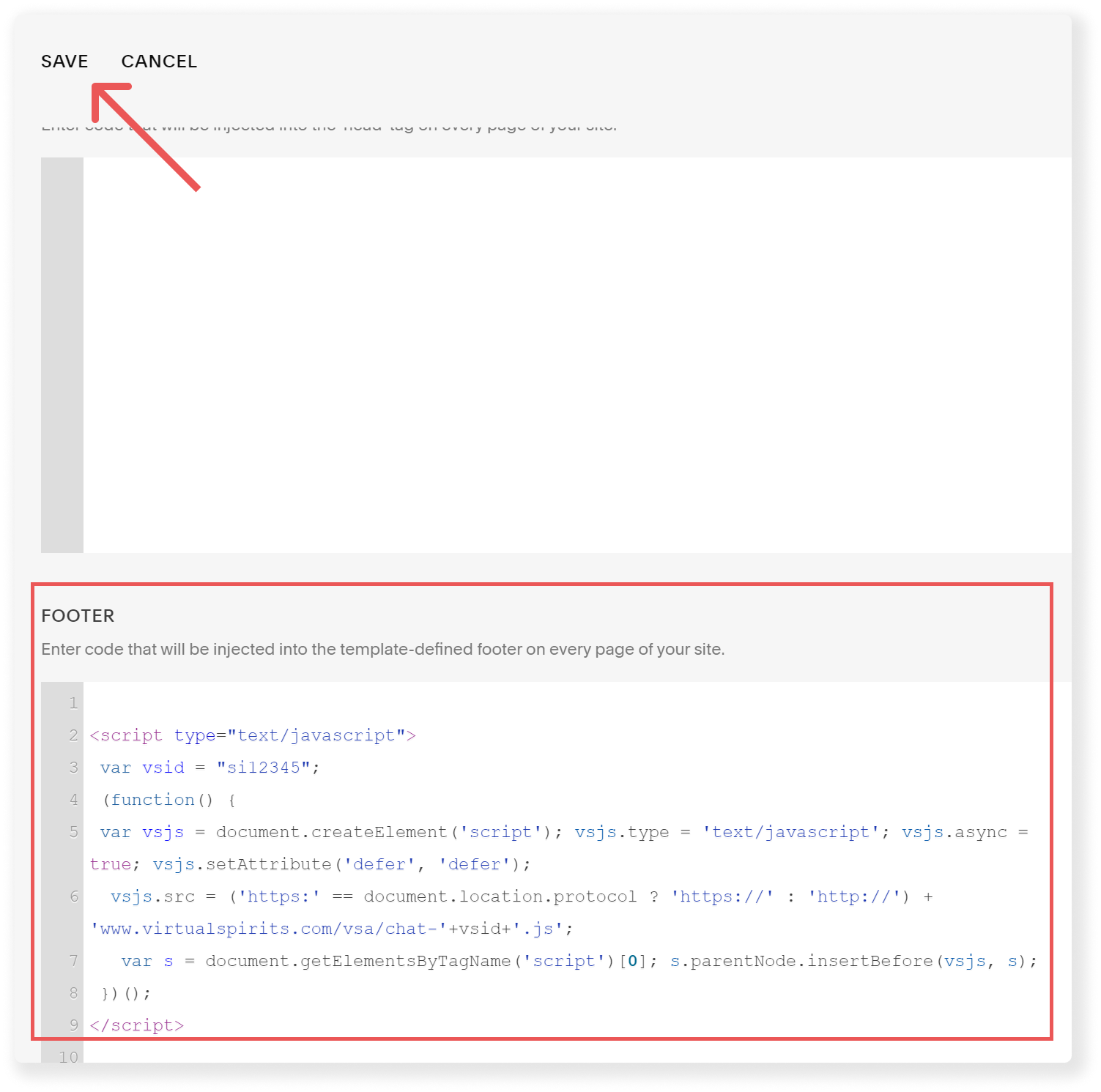
5. When done, click Save settings.