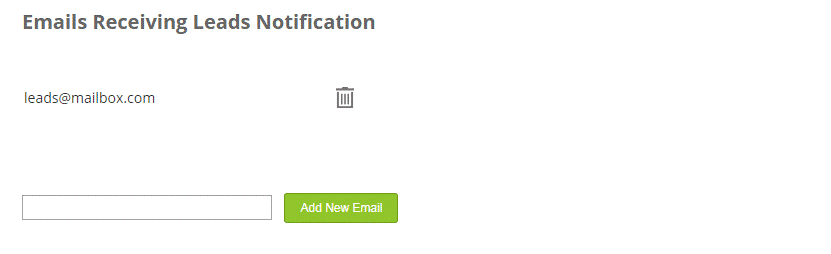Step-by-step: adding/changing email addresses that receive notifications about new leads
step-by-step: Adding email addresses that receive leads
1. Login to your chatbot account.
2.On the top menu bar, press the "Tools & Settings" button and then select "Emails for Leads".
3. Fill in the new email address you want to be receiving notifications about leads in the text box.
4. Press "Add New Email".
step-by-step: Changing email addresses that receive leads
1. Login to your chatbot account.
2. On the top menu bar, press the "Tools & Settings" button and then select "Emails for Leads".
3. Press the Trash Bin icon next to the email address you want to change – this action would delete the email address.
4. Fill in the new email address you want to be receiving notifications about leads in the text box.
5. Press "Add New Email".
If you dont receive the emails with leads:
1. Check the email addresses configured in your account for any spelling errors or missing letters, and make sure they are all correct.
2. On your mailbox, make sure you are not blocking emails from VirtualSpirits.com.
3. Check your email settings, and make sure that VirtualSpirits.com is not set as "Spam".
4. Our recommendation is to add a Gmail address to the "Emails for Leads" section to be sure you are not missing any emails from the system.