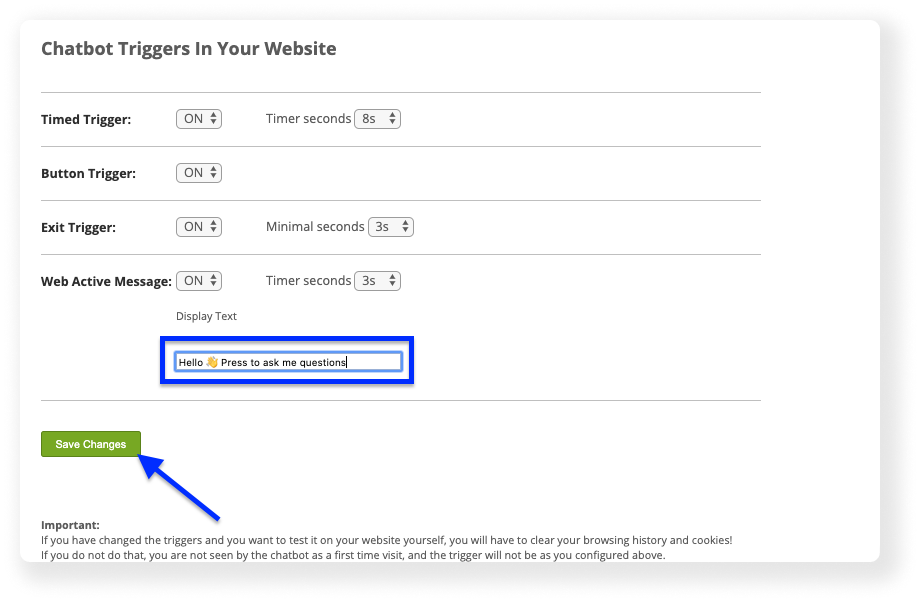Step-by-step: change the chatbot's invitation for desktop (version 7)
To change the invitation of chatbot on desktop:
1. Login to your chatbot account.
2. On the top menu bar, press the "Tools & Settings" button.
3. Inside "Tools & Settings" page, select "Triggers".
4. Go to the "Web Active Message" section and change the text in the textbox to the message you want to invite your visitors to use the chatbot.
5. Press the "Save Changes" button.
6. Check out the new message on your website! If it doesn’t appear right away, clear your browser history and cache, then reload.