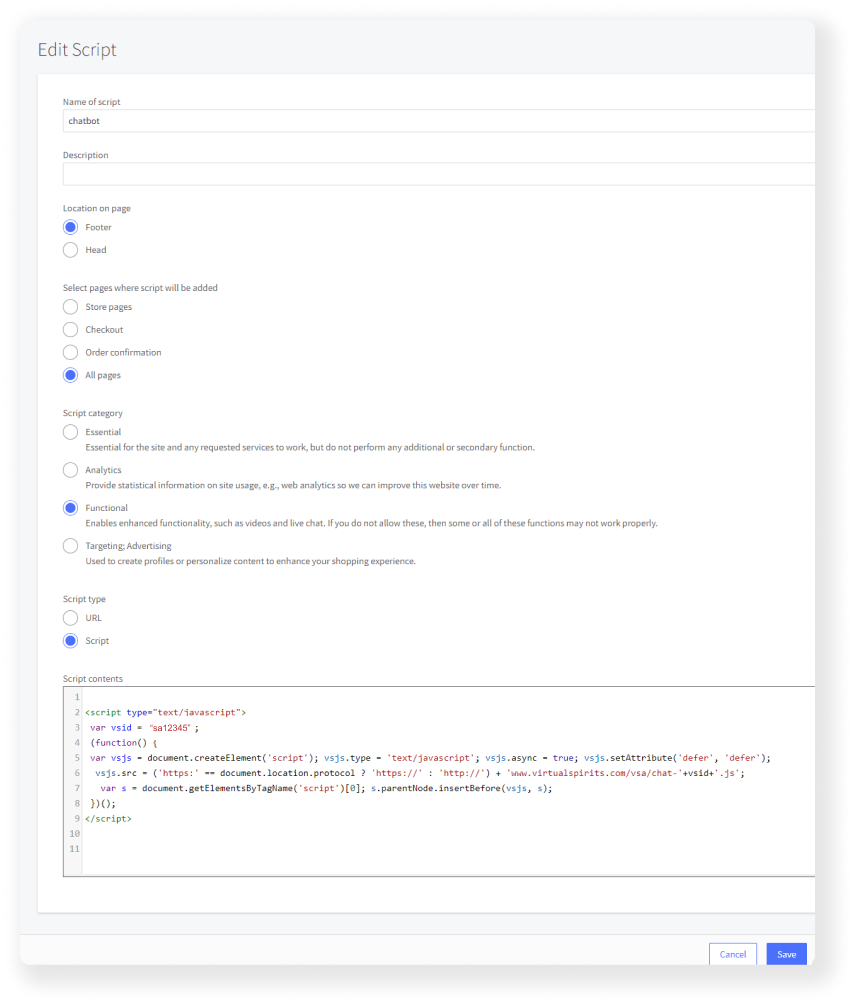step-by-step: add a chatbot to BigCommerce site
Add the Chatbot to your BigCommerce site in a few simple steps.
note: You can find your VirtualSpirits Chatbot HTML code in the control panel under 'add to website'.1. Login to your BigCommerce admin panel.
2. On the left menu bar select "Storefront", then click on " Script Manager".
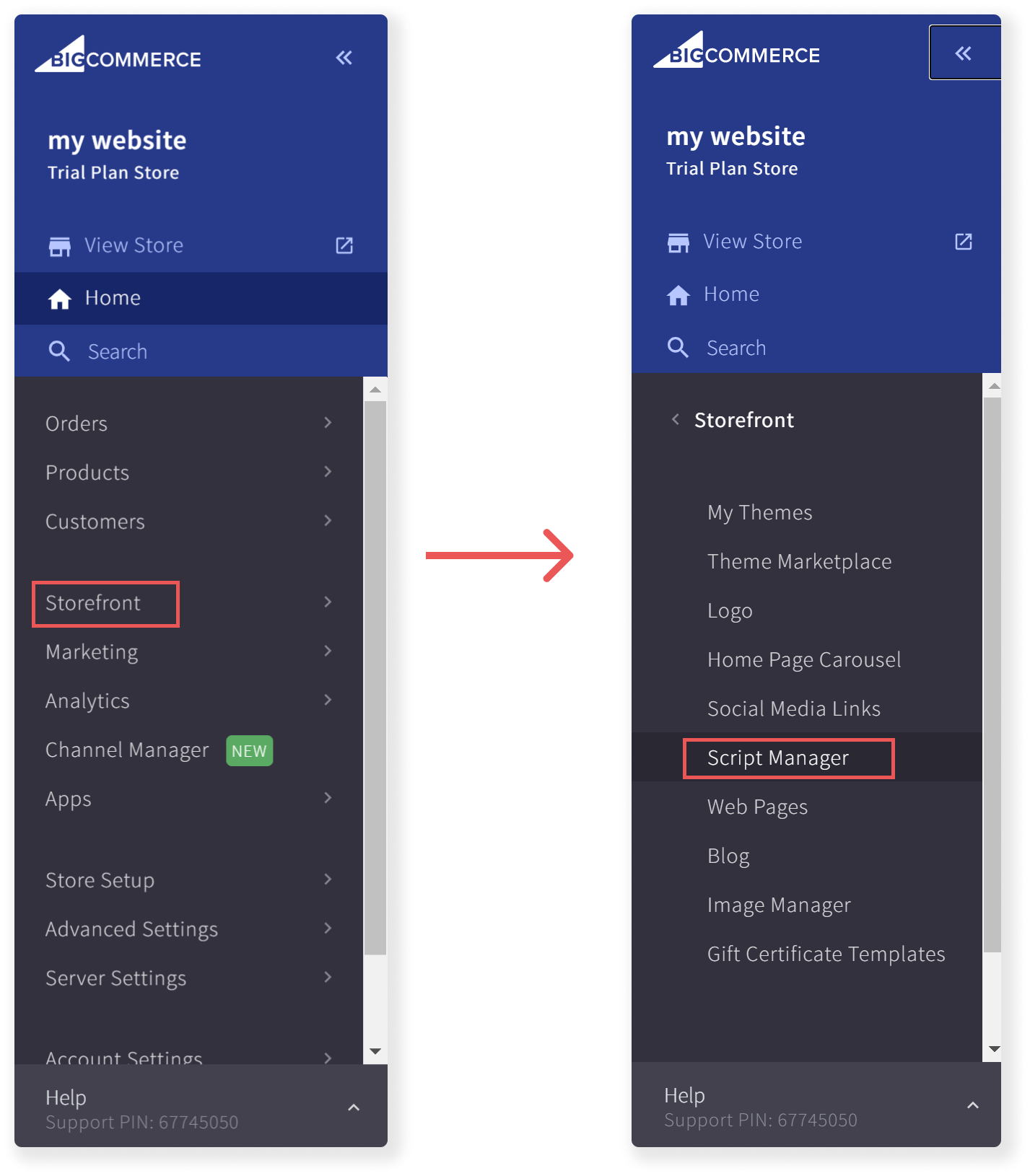
3. On "Script Manager" page, click to the blue button of "Create a Script".
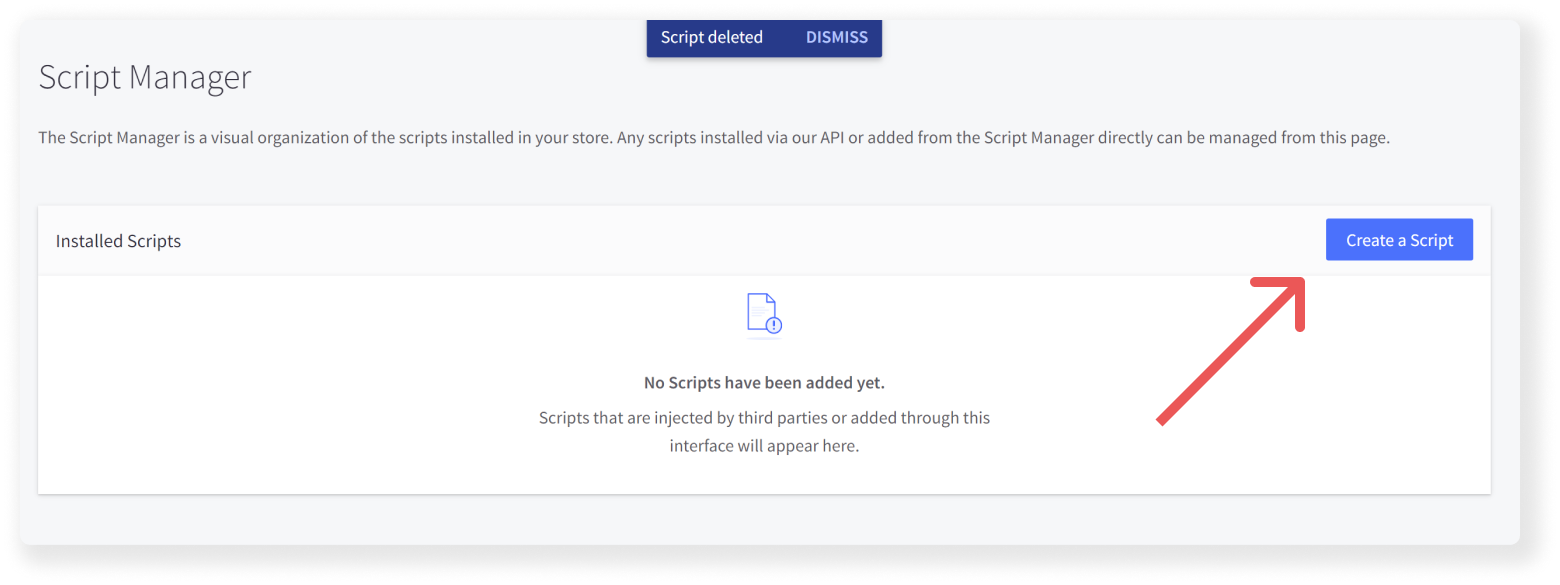
4. In the window that opens, fill in the following:
Name of script, here write 'chatbot'
Location on page select "Footer"
Select pages where script will be added here you need to choose where you want the chat to appear, we recommend choosing "All pages".
On Script category select "Functional".
Script type select "Script"
Into the "Script contents" text box copy & paste the Chatbot HTML code.
When you are done click on "Save".