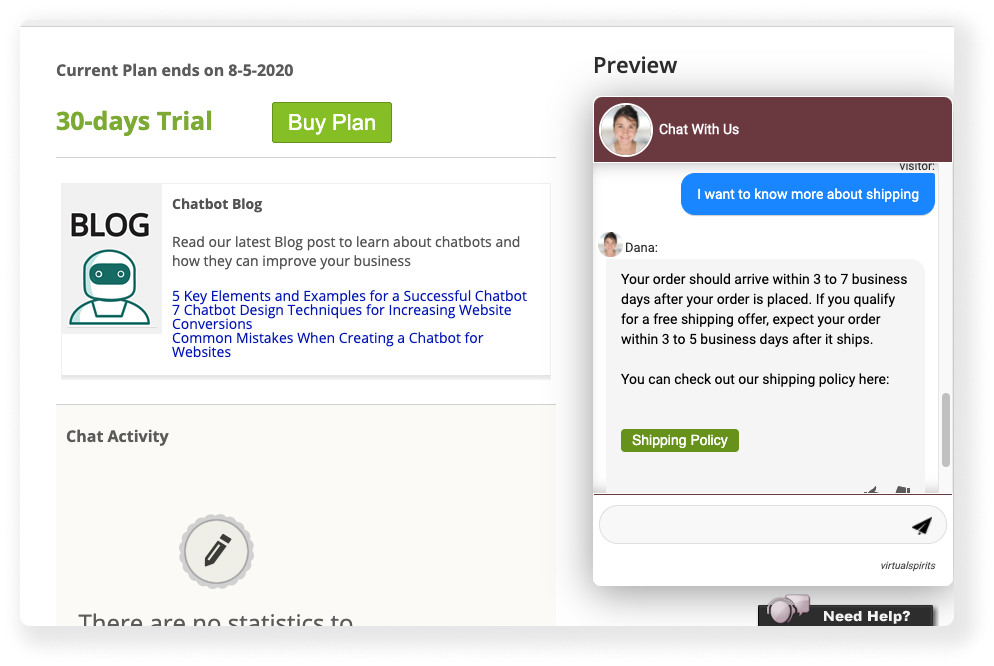Step-by-step: adding web link to an answer (blocks version 7)
1. Log in to your chatbot here control panel
2. On the top menu bar, press the "Tools & Settings" button and then select "Chatbot Answers (Q&A)".
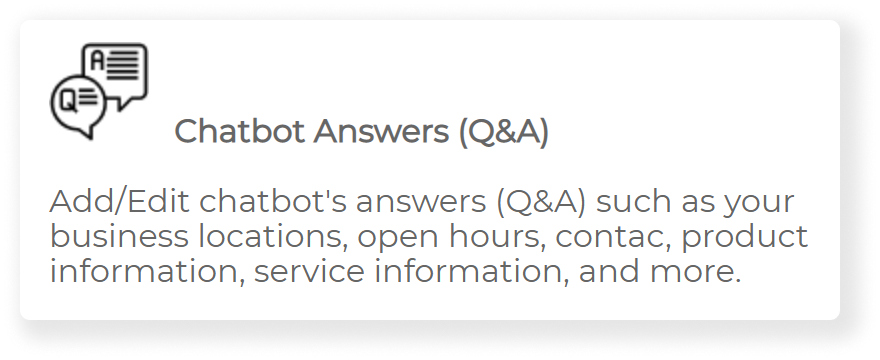
3. Scroll down to find the question you’d like to add a web link to.
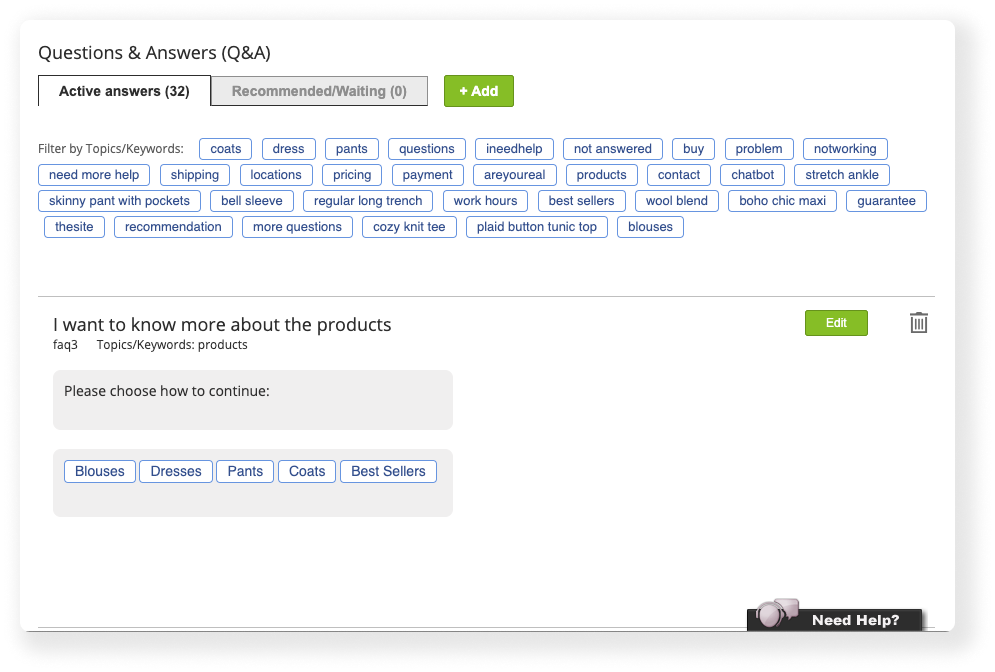
4. Press the green “Edit” button next to the question title
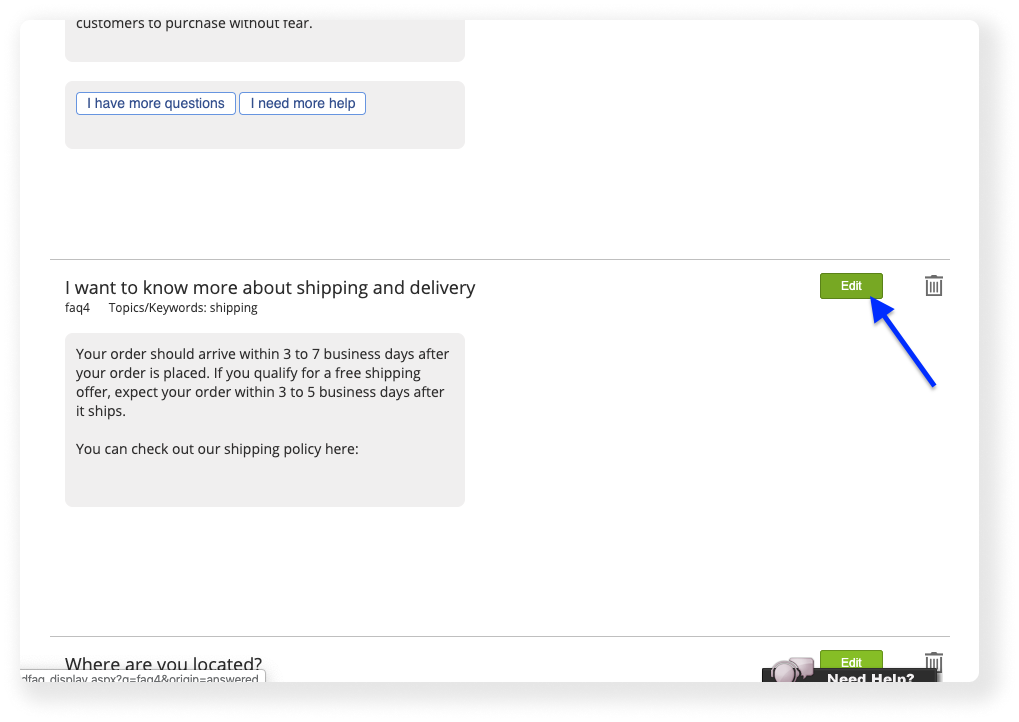
5. Go to the second section of the page titled “The Answer”. Press on the “Edit” button next to it.
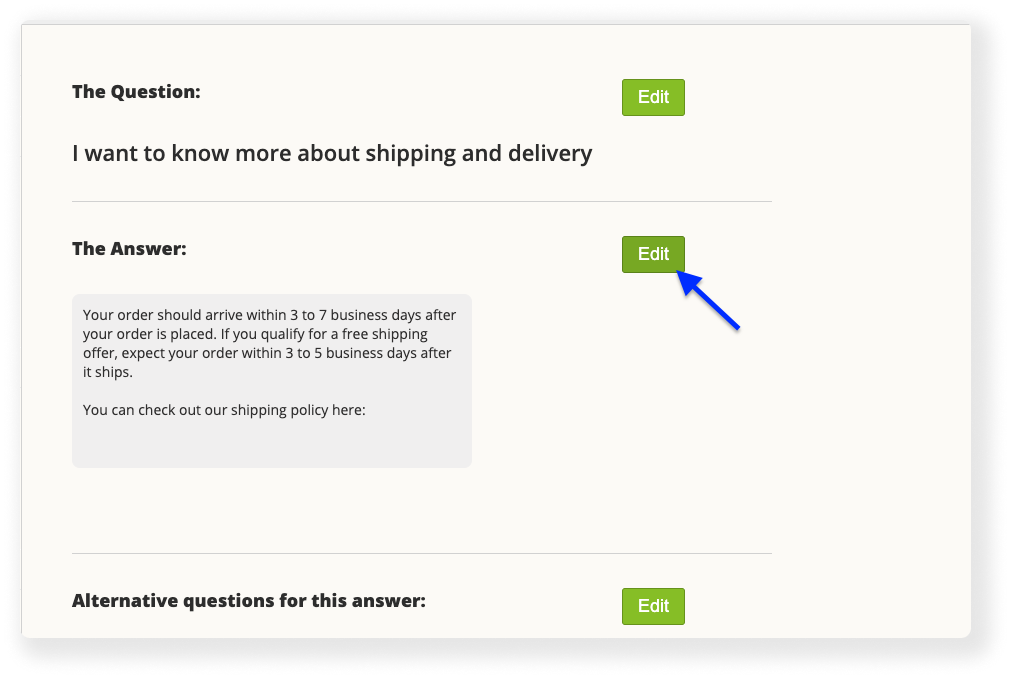
6. Press the “+ Add” button under the current answer block.
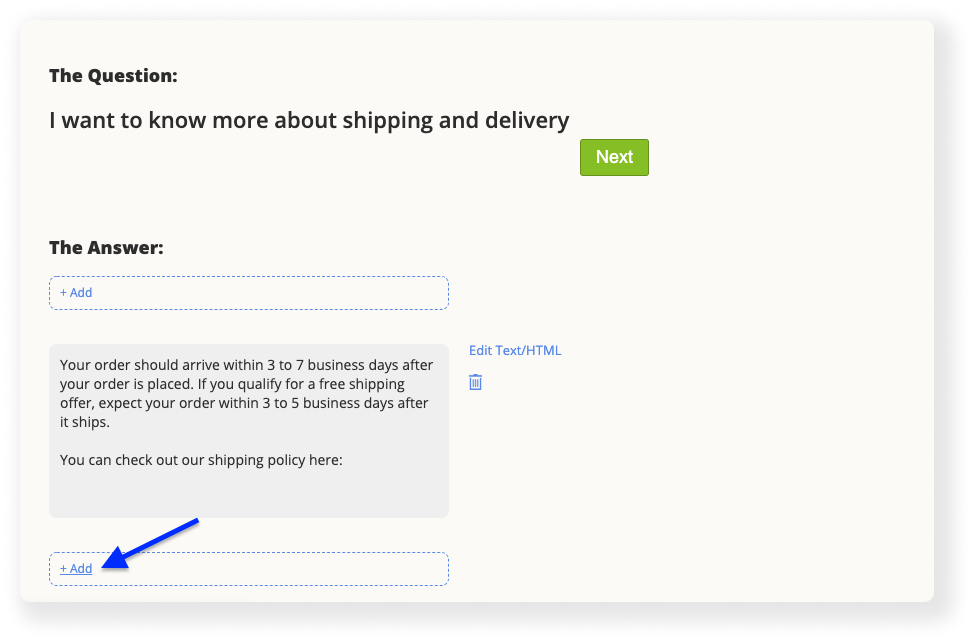
7. A pop up appears. Press the “Web Link” button.
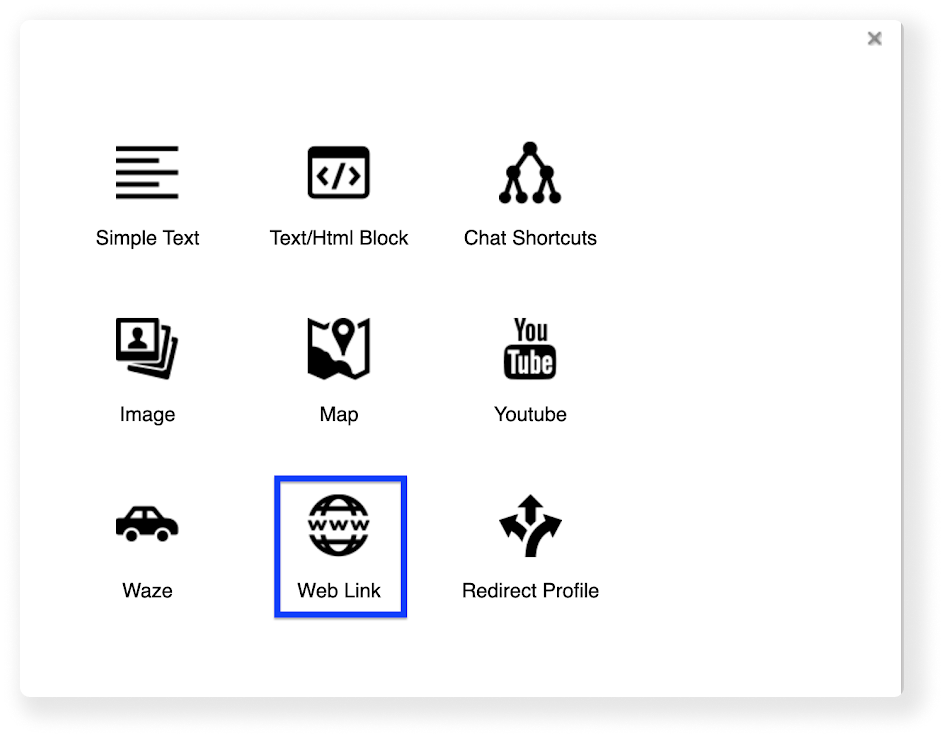
8. Press the “Edit Web Link” button, right to the new gray block that appears.
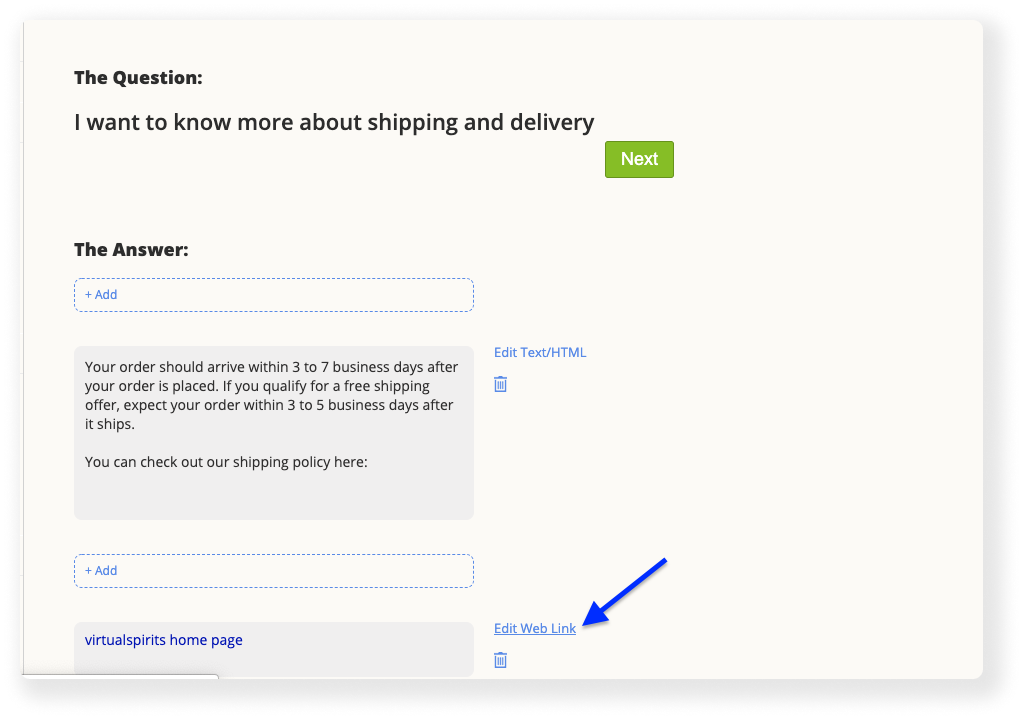
9. Fill in the URL of the requested weblink in the textbox that is in the blue rectangle. Fill in the text that should appear in the chatbot in the textbox that is in the green rectangle. You can also change the style of the weblink in the dropdown menu titled “Style” below marked in the red rectangle. "Target" in the yellow rectangle, lets you choose if the page opens in the current window (tab) or a new window (tab). When you’re done, press the “Update” button, then close the popup window.
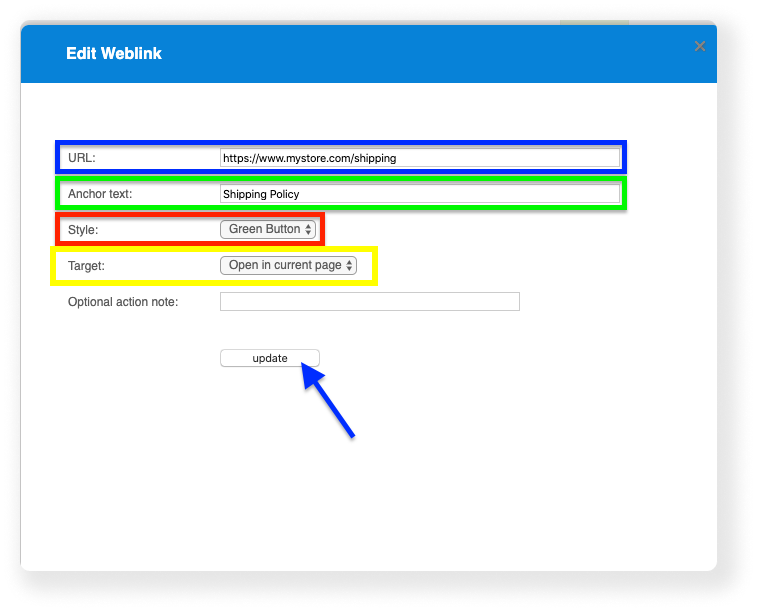
10. Press the green “Next” button right next to the question title above.
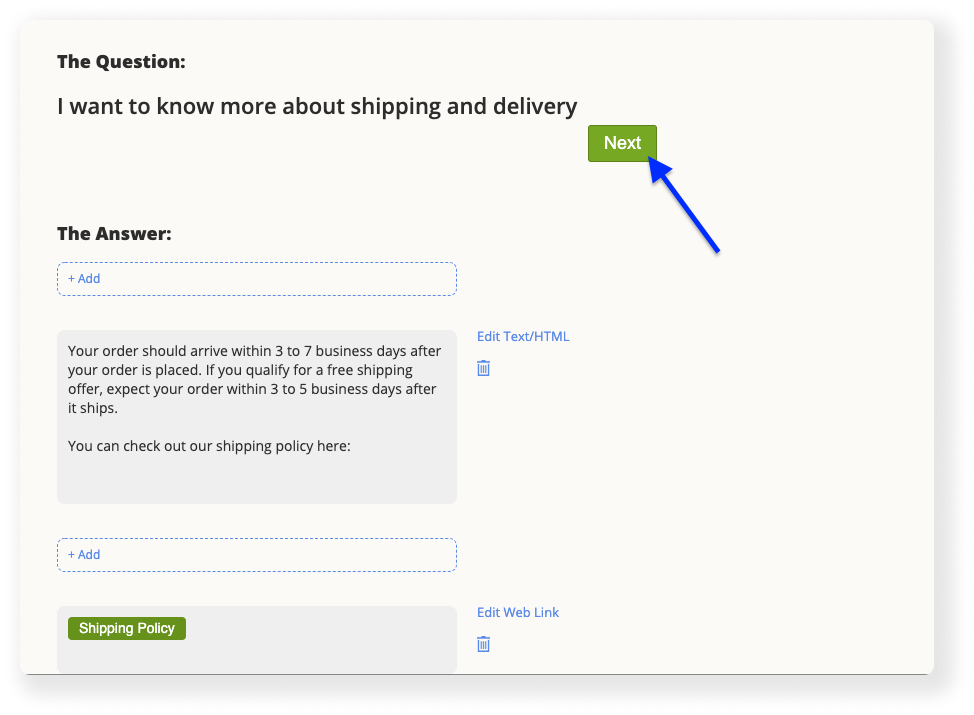
11. Scroll to the bottom of the page, and press the blue “Finish” button
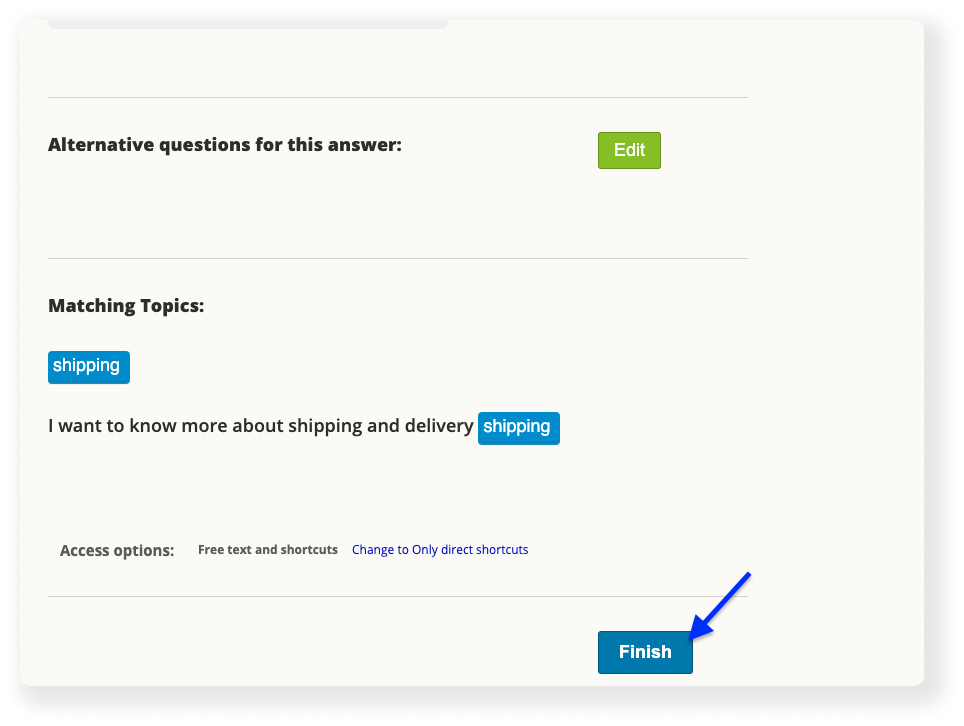
12. Now you can go back to your chatbot’s dashboard screen. On the right side, you can check your newly edited question with the chat preview.