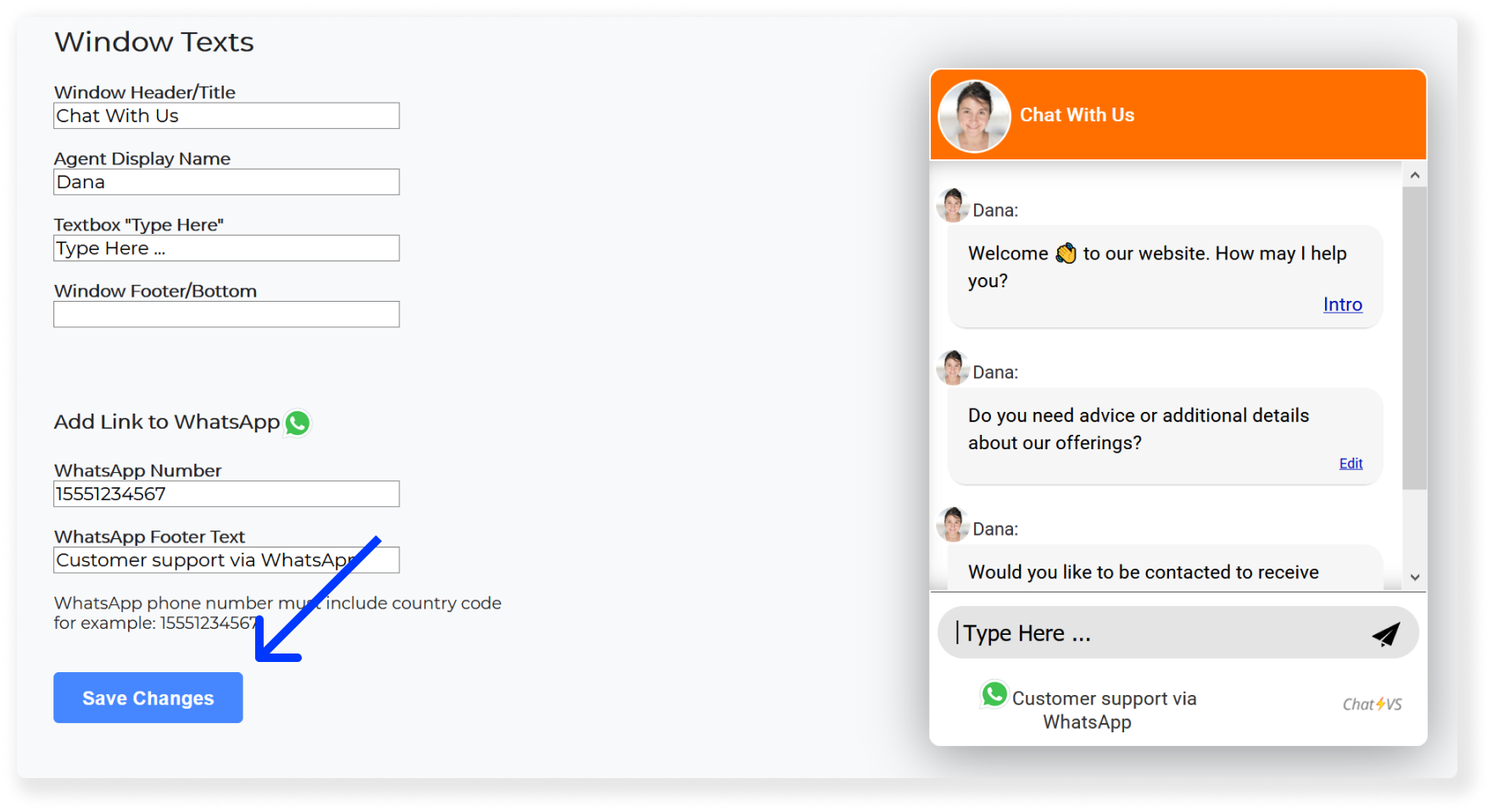step-by-step: how to add a link to WhatsApp
1. Log in to your chatbot control panel
2. On the top menu bar click on "Tools & Settings"

3. Inside "Tools & Settings" page, select "Window Texts".
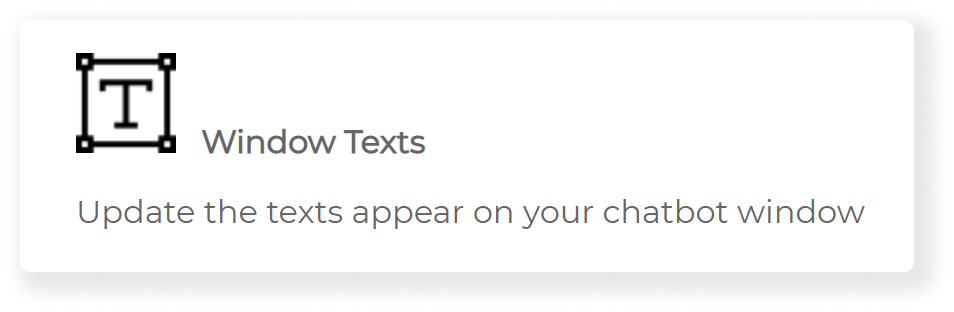
4. You may add a link to WhatsApp to the chatbot window's footer.
WhatsApp Number - Here you need to enter the WhatsApp phone number, which must include country code for example: 15551234567
WhatsApp Footer Text - Additional text that will appear next to the WhatsApp icon
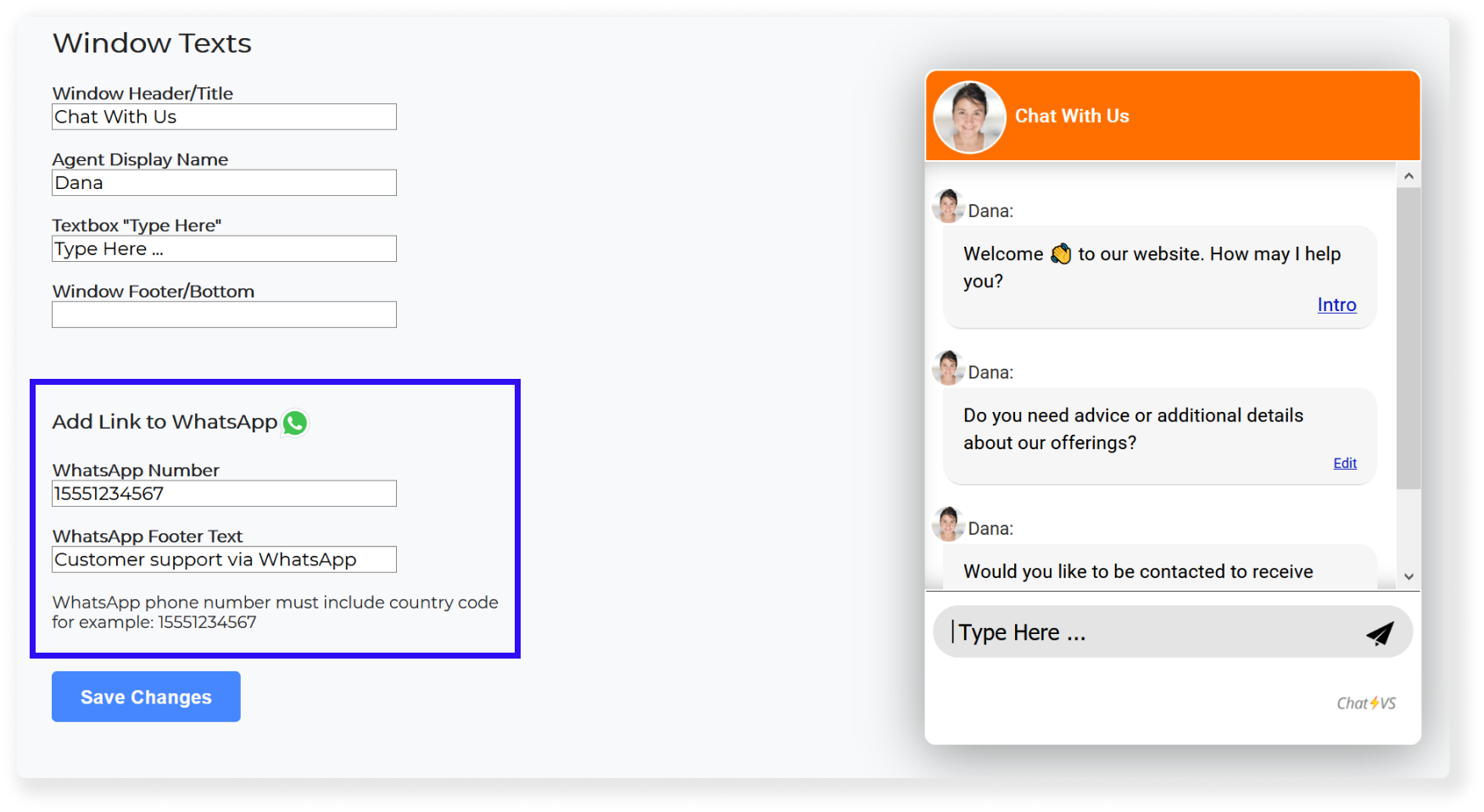
4. Press on "Save Changes".