Step-by-step: How to add alternative questions to existing chatbot answers (Q&A) (Advanced) (version 7)
In this step-by-step, we’ll learn how to add alternative questions to existing chatbot answers (Q&A). This advanced option lets you define more than one question or term that should be understood as the same Q&A.
1. Log in to your chatbot control panel
2. On the top menu bar, press the "Tools & Settings" button and then select "Chatbot Answers (Q&A)"
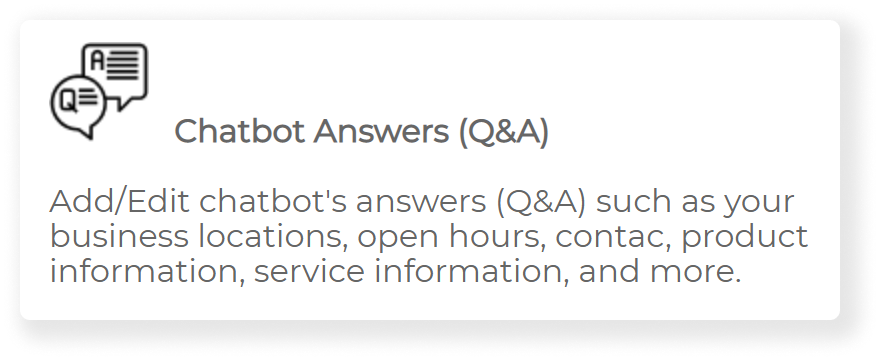
3. Scroll down the answer list until you find the question to which you would like to add an alternate question.
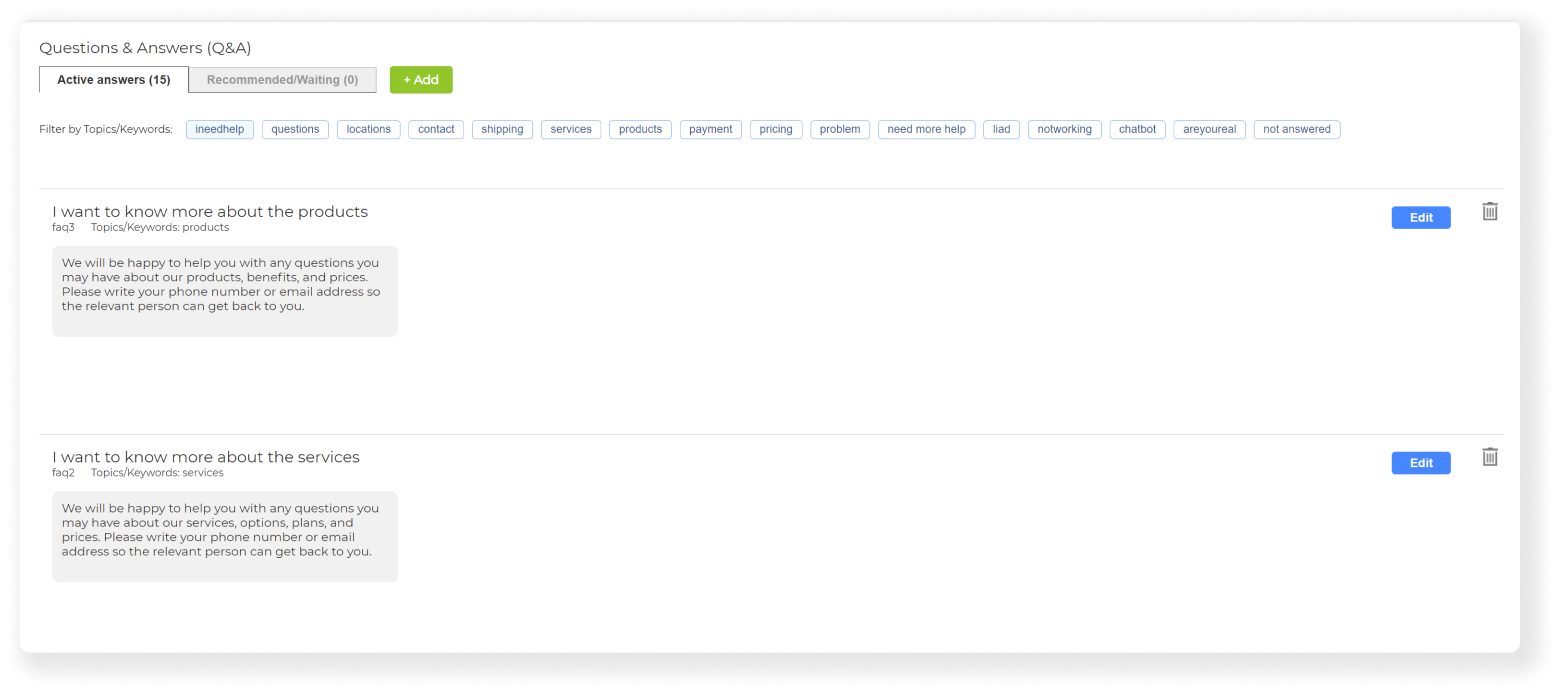
4. When you find the right question, press the green ‘Edit’ button right next to it.

5. Press the blue ‘Edit’ button next to the title ‘Alternative questions for this answer:'.

6. Now add your alternative question, and then click on the 'Next' button.
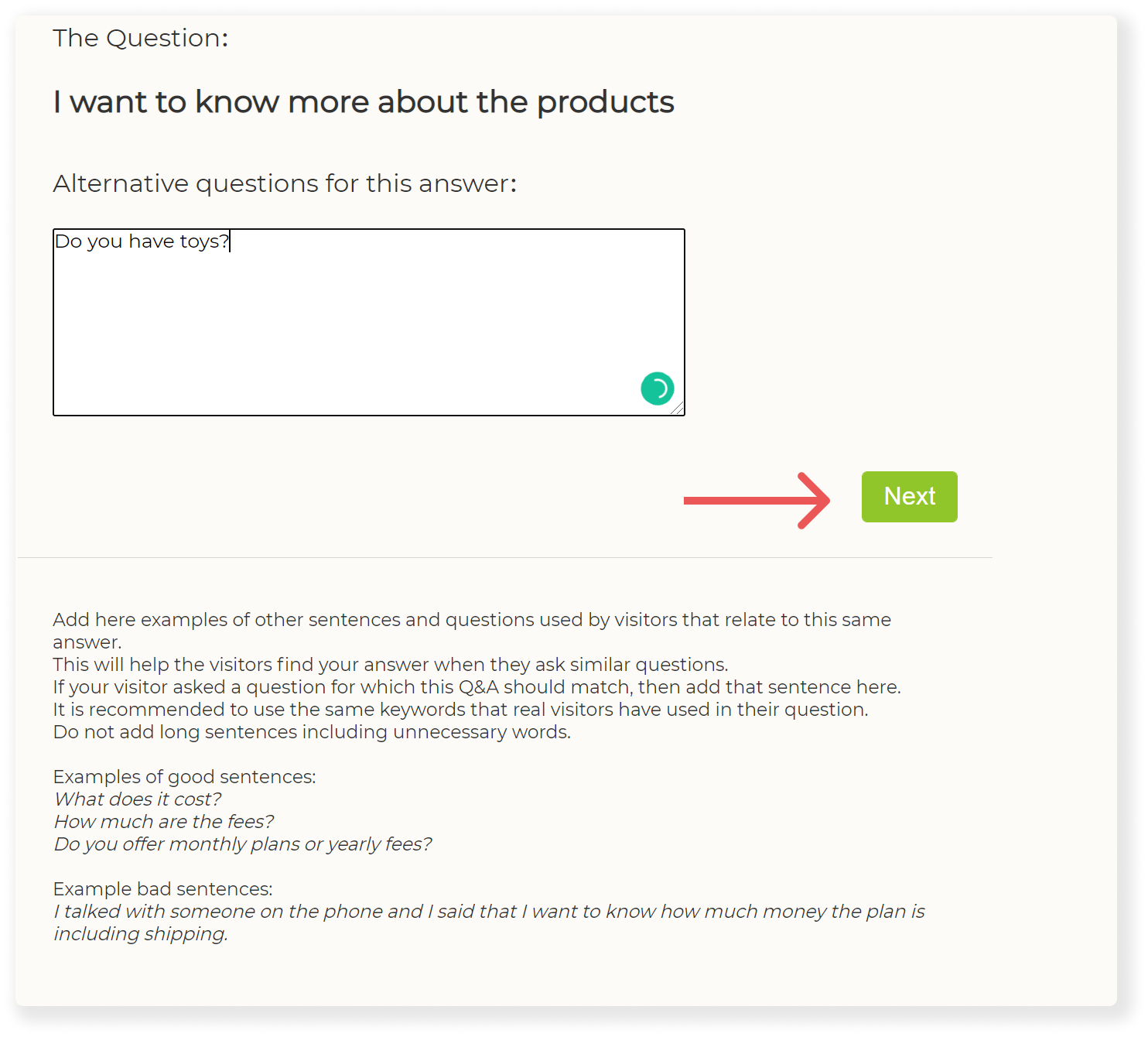
7. To make the question you have added an alternative question, you may need to add topics.
Scroll down to 'Matching Topics:' if new keywords have appeared, click 'Create new'.
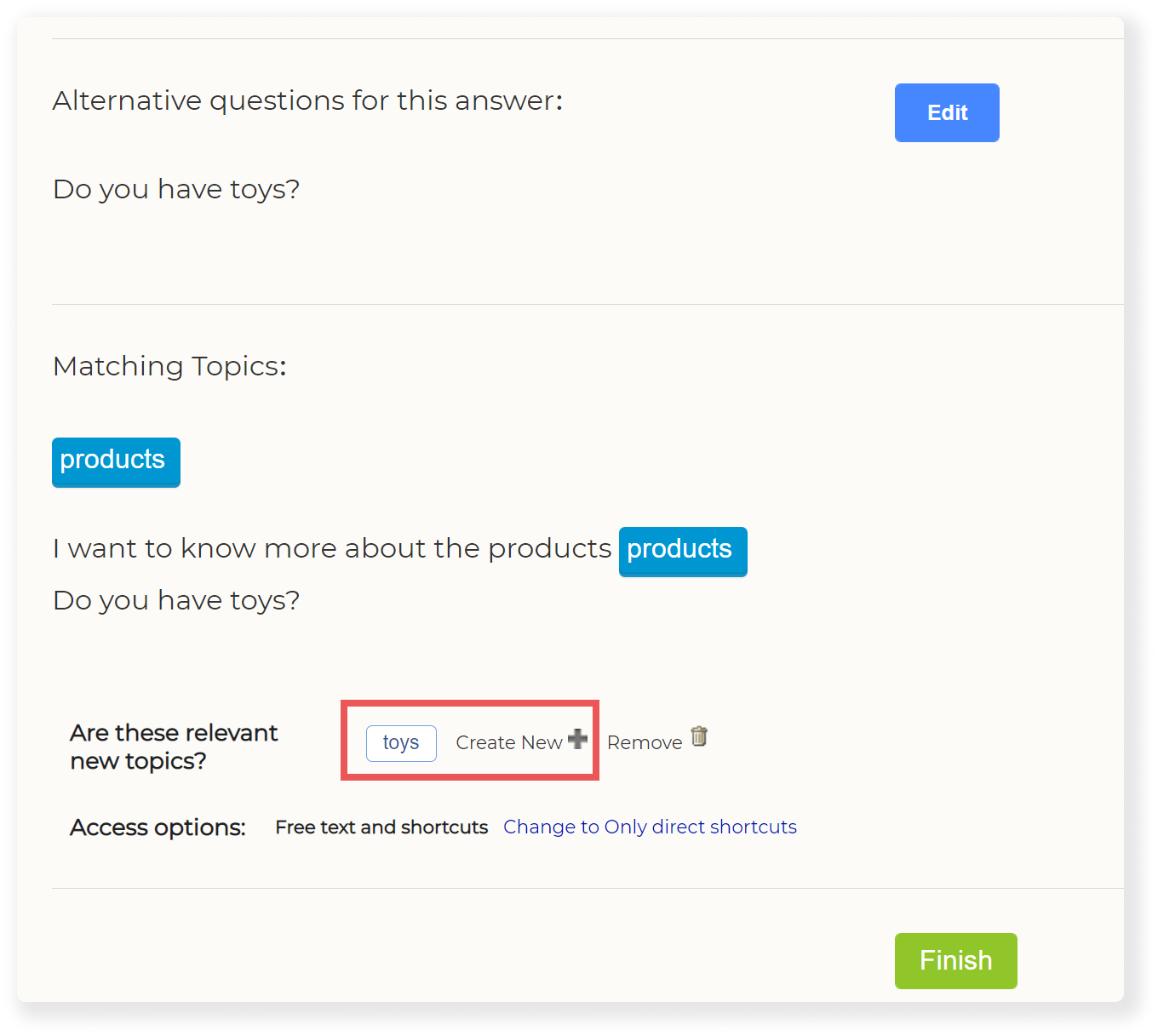
8. Now, add any keywords that are synonyms of the topic you are adding. To confirm, press "Save Changes", then after the page refreshes, press the “Close” button next to it.
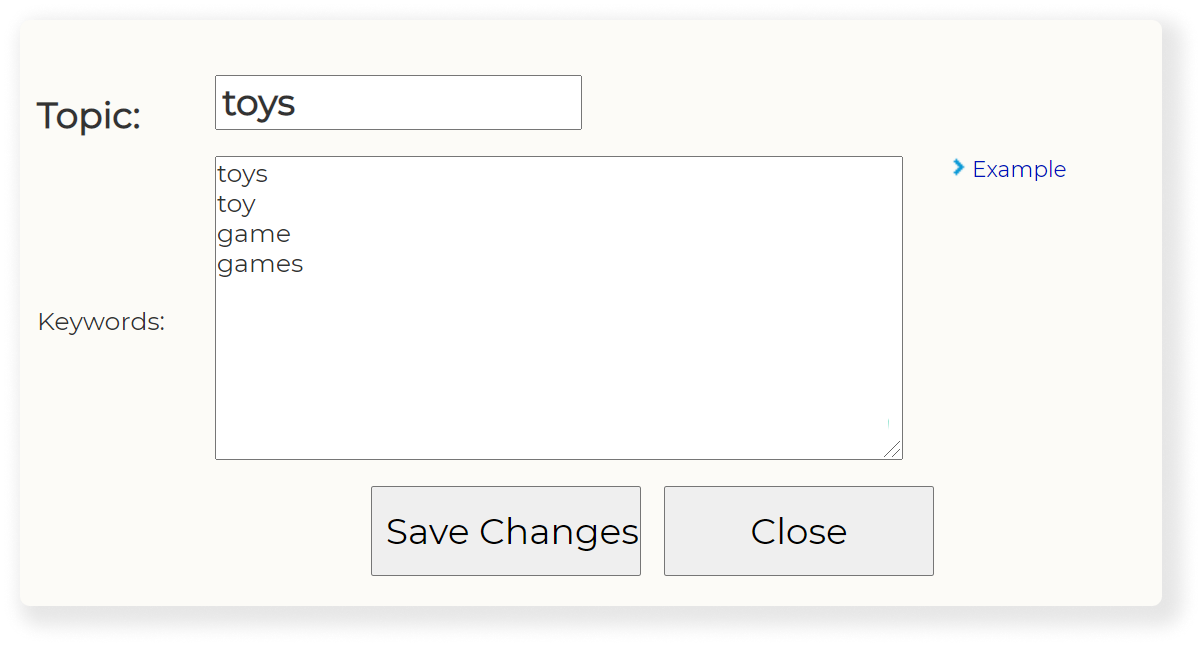
9. When you will back to this question you will see under the Title “Matching Topics”, press on the blue button with the topic you added before.
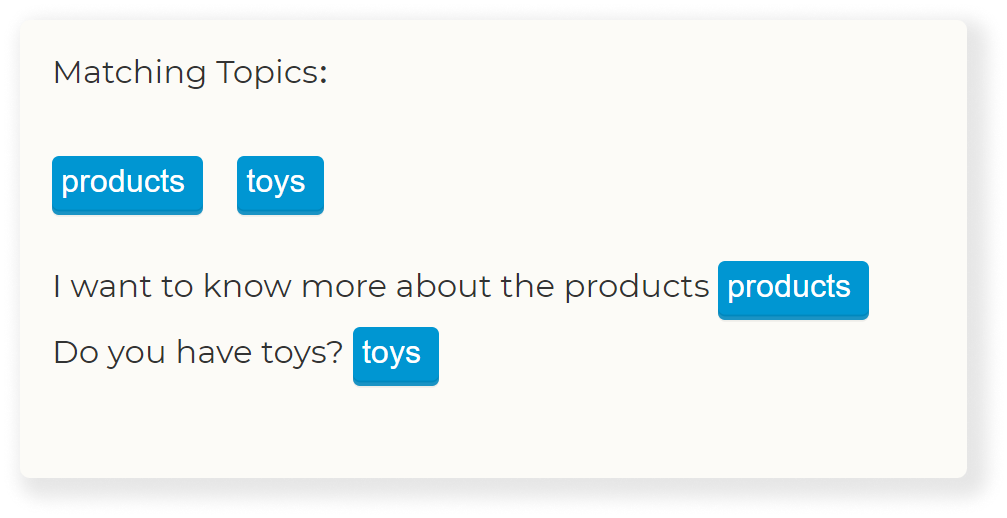
10. Now you can go back to the dashboard page. You can try your new alternative question with the preview on the right side.